Blink Sync Module is an essential device for Blink camera systems. It is responsible for connecting your cameras to the internet, enabling you to monitor your property remotely. However, one of the common issues that many Blink Sync Module users face is that it fails to connect to WiFi.
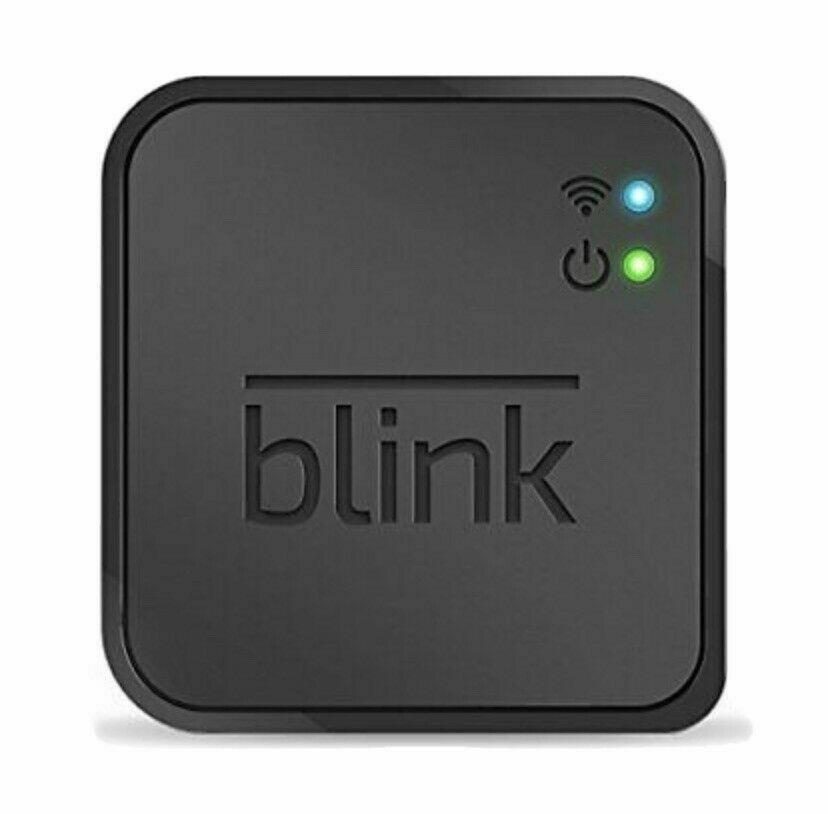
This issue can be frustrating, especially if you depend on your cameras for security purposes. In this article, we will discuss the reasons why Blink Sync Module fails to connect to WiFi and the solutions to fix the issue.
Reasons Why Blink Sync Module Fails to Connect to WiFi
Before we delve into the solutions, let’s first understand the possible reasons why your Blink Sync Module fails to connect to WiFi.
Network problems
The most common reason for Blink Sync Module not connecting to WiFi is network problems. It could be that your network is experiencing an outage, or the WiFi signal is weak, causing the module to disconnect.
Out of range
If the WiFi signal is too weak or your Blink Sync Module is too far from your router, it may not be able to connect to the network.
Incompatible network
Blink Sync Module only supports 2.4GHz WiFi networks, which means that it may not connect to 5GHz networks. It is essential to ensure that your network is compatible with the module.
Power issues
Power issues can also cause Blink Sync Module to fail to connect to WiFi. If the module is not receiving enough power, it may not be able to establish a connection.
Wrong password
Sometimes, the issue could be as simple as entering the wrong WiFi password. Make sure that you have entered the correct password for your network.
How to Fix Blink Sync Module Not Connecting to WiFi

Now that we have established the possible reasons why your Blink Sync Module is not connecting to WiFi, let’s look at the solutions to fix the issue.
Reconnect Sync Module
The first solution to try is to reconnect your Blink Sync Module. To do this, unplug the module from the power source, wait for a few seconds, and then plug it back in.
Hard Reset the Sync Module
If reconnecting the module doesn’t work, try a hard reset. To do this, press and hold the reset button on the back of the module for ten seconds until the LED light flashes red. Then release the button and wait for the module to reboot.
Connect Blink to a Different Frequency
If your network is not compatible with the Blink Sync Module, you can connect it to a different frequency. Access your router’s settings and change the frequency to 2.4GHz.
Disable Any VPNs
If you have a VPN enabled on your device, it could be interfering with the connection. Disable any VPNs and try connecting your Blink Sync Module again.
Change Your Network’s Name
Sometimes, changing your network’s name can help establish a connection. Rename your network and try connecting your Blink Sync Module again.
Troubleshoot Your Network
If none of the above solutions work, it’s time to troubleshoot your network. Here are a few steps to try:
Hard Reset your Router
Unplug your router from the power source and wait for a few seconds before plugging it back in.
Reconnect all Cables
Check all the cables connected to your router and modem to ensure they are correctly connected.
Relive your Network
Sometimes, your network can become overloaded, leading to connectivity issues with your Blink Sync Module. To fix this problem, you can try turning off all the devices connected to your network, including your Blink Sync Module, router, and modem. Then turn them back on after a few minutes. This process can help refresh your network and fix any connectivity issues.
If this doesn’t work, you can also try updating the firmware on your router. Outdated firmware can cause connectivity problems with your Blink Sync Module, and updating it can often solve the problem. Check your router’s user manual or visit the manufacturer’s website for instructions on how to update the firmware.
What to Do When Your Blink Sync Module Doesn’t Connect to Your WiFi?
If none of the above solutions work, you may need to take further steps to fix the problem. Here are some additional troubleshooting steps you can take:
Check Your Power Supply
Make sure your Blink Sync Module is receiving enough power. If it’s not getting enough power, it may not be able to connect to your Wi-Fi network. Check that the power supply is connected correctly and that it’s providing enough power to the module.
Check Your Router
Make sure your router is working properly. Check that it’s connected to your modem and that it’s properly configured to allow your Blink Sync Module to connect to your network. You can also try resetting your router to its default settings to see if that fixes the problem.
Configure Your Network and Frequency Settings
Make sure your Blink Sync Module is set up to work with your network and frequency settings. Check that your network is set up to allow devices to connect and that your frequency settings are correct. You can also try changing the frequency setting on your router to see if that solves the problem.
Reset VPN Settings
If you’re using a VPN to connect to your network, you may need to reset your VPN settings. Check your VPN settings to make sure they’re configured correctly, and try resetting them to see if that fixes the problem.
Search for Network Limitations on Your Sync Module
Make sure there are no limitations on your network that are preventing your Blink Sync Module from connecting. Check that your network is set up to allow devices to connect, and that there are no limitations or restrictions that are preventing your Blink Sync Module from connecting.
Check The Sync Module
Check your Blink Sync Module to make sure it’s working properly. Check that it’s properly connected to your power supply and that all of the cables are securely connected. You can also try resetting your Blink Sync Module to see if that fixes the problem.
Access The Blink Troubleshooting Link
If you’ve tried all of the above steps and you still can’t get your Blink Sync Module to connect to your Wi-Fi network, you can try accessing the Blink troubleshooting link. This link provides step-by-step instructions on how to troubleshoot common connectivity issues with your Blink Sync Module.
Reset The Sync Module
If all else fails, you can try resetting your Blink Sync Module to its factory settings. This will erase all of the settings on the module and allow you to start fresh. To reset your Blink Sync Module, press and hold the reset button on the back of the module for at least 20 seconds.
Blink Sync Module 2 Not Connecting to WiFi – Troubleshooting

The Blink Sync Module 2 is a newer version of the Blink Sync Module that includes additional features and functionality. If you’re having trouble connecting your Blink Sync Module 2 to your Wi-Fi network, here are some troubleshooting steps you can take:
Use the 2.4GHz Wi-Fi frequency band
The Blink Sync Module 2 is designed to work with the 2.4GHz frequency band. If your WiFi network uses the 5GHz frequency band, the Blink Sync Module 2 may have trouble connecting to the network. To fix this issue, you can switch your network to the 2.4GHz frequency band. Most routers have both frequency bands available, and you can switch between them through the router settings.
To switch to the 2.4GHz frequency band, log in to your router’s settings page and look for the wireless settings section. There, you should see an option to choose between the 2.4GHz and 5GHz frequency bands. Select the 2.4GHz band and save the settings.
Once you’ve switched to the 2.4GHz frequency band, try connecting your Blink Sync Module 2 to your network again. If the module still doesn’t connect, you can try the other troubleshooting steps mentioned earlier.
Check Your Wi-Fi Network
Another reason why your Blink Sync Module 2 may not be connecting to your WiFi is because of network issues. There could be a problem with your router or modem, or your network could be experiencing high traffic, which can cause connection issues. To check if your network is the issue, you can try connecting other devices to the network and see if they work properly.
If other devices are also having trouble connecting to the network, then it’s likely that the issue is with your network. Try resetting your router and modem, or contact your internet service provider for assistance.
Move the Sync Module Closer to Your Router
If your Blink Sync Module 2 is too far away from your router, it may have trouble connecting to your network. Move the module closer to your router and try connecting again. You can also try using a WiFi extender or mesh network to boost the signal strength in the area where the module is located.
Disable VPN, Router Firewall, and Ad Guard
If you have a VPN, router firewall, or ad guard enabled on your network, they could be blocking your Blink Sync Module 2 from connecting to your WiFi. Disable these features temporarily and try connecting again.
Reset the Sync Module and Reconnect
If none of the above steps work, you can try resetting your Blink Sync Module 2 and then reconnecting it to your network. To reset the module, press and hold the reset button on the back of the module for 20 seconds. Then, follow the setup process to connect the module to your network again.
Conclusion
In conclusion, the Blink Sync Module is an essential device that helps you monitor your home and keep it safe. However, it can be frustrating when the module fails to connect to your WiFi network. By understanding the common reasons why the module fails to connect and following the troubleshooting guide, you can quickly fix the issue and get back to enjoying the benefits of the Blink system.
Remember to check for network problems, ensure that your Blink Sync Module is within range, use a compatible network, check your power supply, and enter the correct password. If all else fails, try resetting the module and following the setup process again.
Resolving the issue of the Blink Sync Module not connecting to WiFi is crucial for maintaining the security and convenience of your home. We hope this guide has helped you troubleshoot and fix the issue, and we encourage you to contact Blink support if you need further assistance.
