Are you feeling lost in the dark when it comes to your Philips Hue lights? Don’t worry, you’re not alone. Many people have experienced similar issues with their smart lights.
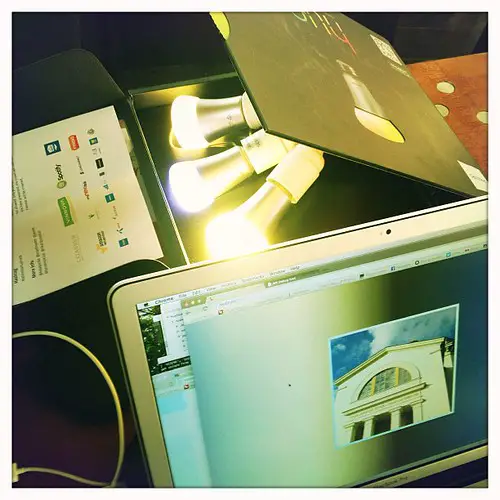
Don’t let the confusion keep you in the dark any longer. Let this article be your guide to troubleshooting and getting your lights shining once again. From checking Wi-Fi connections to testing bulbs, this article will provide all the tips and tricks you need to get your Philips Hue lights working again.
So, let’s get started and get your lights working like a charm.
Key Info
– Check the Wi-Fi network and power issues, such as ensuring the mobile device is on the same network, Wi-Fi is enabled, switches controlling the bulbs are turned on, cables are connected correctly, and the power cord is plugged in with the original adapter.
– Verify the room and light configuration, making sure the Philips Hue lights are added to the correct room, all lights are listed in the app for the respective room, and individual lights are not disabled or turned off.
– Troubleshoot router and bridge settings by rebooting the Wi-Fi router, checking if the router is blocking the Hue Bridge, and verifying the router’s Ethernet port detects a connected device.
– Address power and connectivity issues by checking if lights are properly plugged in, ensuring the power source is functioning, verifying lights are within range of the bridge, restarting the bridge and lights, and updating the firmware of the bridge and lights.
Wi-Fi Network and Power Issues
Check if your device is on the same Wi-Fi network as the Philips Hue lights and make sure the switches controlling the bulbs are turned on. If you’re using a dimmer switch, make sure it’s on, too.
Then, check if the bridge is connected to your router’s LAN port and the power cord is plugged into an outlet with the original adapter.
If all of these steps are correct, you should be able to access your Hue lights and create a smart home.
If your Hue lights are still unreachable, try resetting the network settings on the lights, disabling any firewalls or security settings, and updating the firmware of the bridge and lights.
If the issue persists, try using a different bulb to test if the problem still exists.
With the right troubleshooting steps, you can get your Hue lights up and running again.
Room and Light Configuration
Verify that all the lights in the room are listed in the app. This is the first step in troubleshooting any Philips Hue lights that are unreachable or unresponsive.
Ensure that each of the hue bulbs is correctly added to the correct room and that the hue bridges are on the same ZigBee channel.
If any of the lights are missing, add them back in.
Make sure the switches for the hue bulbs are turned on and the dimmer switch is set to the desired level.
Additionally, check if any of the smart bulbs are disabled or turned off in the app.
If you’ve done all of this and the lights are still not responding, then try resetting them to their factory settings.
Router and Bridge Settings
Reboot your router to ensure that the Philips Hue Bridge isn’t blocked. This may be necessary if you’re experiencing connection issues with your Hue light bulbs.
To do this, unplug the power cable from the router, wait at least 30 seconds, and then plug it back in. This should reset the router and allow it to detect any connected devices, such as the Hue Bridge.
Additionally, check the router’s settings for any service or device blocking that could be preventing the Hue lights from connecting. If this doesn’t work, you may need to change the Zigbee channel in the router’s settings to avoid any wireless connection interference.
Lastly, make sure the router and bridge are properly connected with an Ethernet cable, and that the router is providing an internet connection.
With these steps, you should be able to resolve any connection issues with your hue lights.
Testing and Replacement
Try replacing a Philips Hue bulb to see if that fixes the issue.
If the problem still persists, you may want to consider replacing all your bulbs.
Before doing this, make sure to review the connection between the router and the bridge to ensure they’re working together.
Also, check if the connected bulbs are under your control and see if they’re working properly.
If you’re still having difficulty, try resetting the bulbs and router to their default settings.
This should help you establish a successful connection between the router and the bridge.
If you’re still having trouble, make sure to review the user reviews and troubleshooting guides for your device.
With the right steps, you can get your Philips Hue lights connected and working in no time.
Power and Connectivity Issues
Check if your power source is functioning and if the lights are within range of the bridge.
The Philips Hue lights are a great way to add smart lighting to your home. However, if they become unreachable and unresponsive, the first thing to do is to check the power and connectivity issues.
Ensure the power cord is plugged in correctly, and that the switch controlling the bulbs is turned on. Additionally, verify that the Philips Hue lights are within range of the bridge and that no networks or firewalls are blocking the connection.
If the problem persists, try restarting the bridge and lights, updating the firmware, and testing a replacement bulb. Amazon Echo can also be used to control the Philips Hue lights, so ensure it’s connected to the same network as the lights.
Frequently Asked Questions
What Is the Maximum Number of Lights That Can Be Connected to the Philips Hue Bridge?
You can connect up to 50 Philips Hue lights to one bridge. With this setup, you can create a personalized lighting experience in your home. The bridge is easy to set up and use, and you can control the lights from anywhere. Join the Hue family and enjoy endless possibilities with your lights.
Can I Use the Philips Hue Bridge With a Different Wi-Fi Network?
Yes, you can use the Philips Hue bridge with a different Wi-Fi network. Simply make sure the network is within range and follow the steps outlined in the app to connect it. Once configured, you’ll be able to control your lights from anywhere. Enjoy the convenience of creating the perfect ambiance with just a few taps.
How Often Do I Need to Update the Firmware of the Bridge and Lights?
You should update the firmware of your Philips Hue bridge and lights regularly to ensure optimal performance. Doing so will keep your lights secure and ensure they are compatible with the latest features. Stay up to date and enjoy the full benefits of your Hue system!
Can I Control the Philips Hue Lights From Multiple Devices?
Yes, you can control Philips Hue lights from multiple devices. For example, you can set up multiple phones or tablets to control your lights and create unique lighting experiences. With the Philips Hue app, you can customize your lighting to your liking and easily manage your lights across multiple devices.
Does the Philips Hue Bridge Work With Other Smart Home Systems?
Yes, the Philips Hue Bridge works with other compatible smart home systems. You can easily connect the Bridge to your existing system and control your Hue lights from multiple devices.
