Do you ever find yourself in a situation where Alexa won’t stop playing music? We’ve all been there. You’re trying to finish up some work or relax with friends, and suddenly out of nowhere comes the sound of your favorite tunes that just won’t go away! It’s an annoying problem that can be difficult to fix – but don’t worry! In this article, we’ll discuss how to get Alexa to stop playing music once and for all.
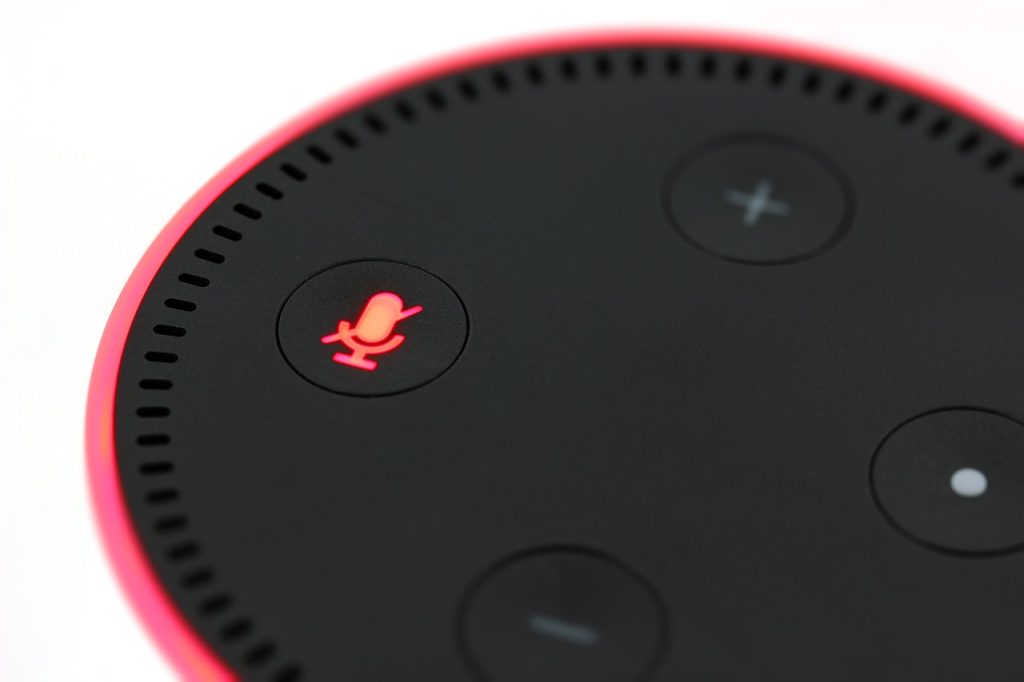
From understanding why Alexa might have started playing music in the first place, to learning step-by-step instructions on how to turn it off – we have everything you need so that you can enjoy some peace and quiet again. So if you’re looking for help with getting rid of those pesky songs coming from your Amazon Echo device, then read on!
We know how frustrating it is when Alexa won’t stop playing music, which is why we want to provide our readers with clear advice on what they should do. Our guide will take you through every aspect of tackling this issue head-on – from setting up parental controls and creating custom playlists, right through to troubleshooting any remaining problems. No matter how long you’ve been dealing with Alexa’s unwanted musical intrusions, let us show you exactly how to make them disappear once and for all!
What Is Alexa And How Does It Work?
Alexa is an Amazon-developed virtual assistant. It uses natural language processing and machine learning to respond to voice commands from users, allowing them to access various features such as playing music, ordering products online, providing weather information, or controlling smart home devices. Alexa can be controlled with a range of compatible devices including Echo speakers, Fire TV remotes, and other third-party hardware.

Using Alexa requires understanding the syntax of its command structure which consists mainly of basic English words and phrases spoken in their simplest forms e.g., playing music or turning on lights. Once these commands are issued to Alexa it attempts to interpret what was said by recognizing keywords and then executing the requested task appropriately. When this process succeeds, Alexa will provide feedback in the form of audio clips that confirm that the task has been completed successfully.
In order for users to truly get the most out of their device they must understand how Alexa works so that they can properly interact with it when necessary. With this knowledge, users can troubleshoot problems like why Alexa won’t stop playing music if it gets stuck in an endless loop or fails to recognize a command correctly.
Understanding The Problem: Alexa Won’t Stop Playing Music
When dealing with Alexa not stopping music, it’s important to understand the problem. Whether you’ve experienced this issue before or are just starting out with your device, there are a few steps that can help resolve the issue.
First, make sure Alexa is connected to an active Wi-Fi network. Without one, she won’t be able to access her library of music and will likely keep playing indefinitely. If the Wi-Fi connection isn’t the issue, try restarting Alexa by unplugging it for 30 seconds and then plugging it in again. This should reset any problems that could be causing her to continuously play music.
If neither of these solutions work, there may be another cause behind why Alexa keeps playing music without pause. In order to get to the root of the problem, troubleshooting other common causes could prove helpful in resolving this issue quickly and easily.
Troubleshooting Common Causes
When Alexa won’t stop playing music, it can be a frustrating and confusing experience. The cause of the problem could be something simple or complex; to help diagnose and solve the issue, it’s important to consider a few common causes first.
First, ensure that your device is connected to Wi-Fi and working properly. A weak connection, incorrect settings, or outdated software can all contribute to audio issues. Additionally:
• Make sure you aren’t trying to access too many streaming services simultaneously.
• Check if there are any other devices using the same network as yours.
• Double check that your device volume is set correctly in both the Alexa app and on the actual hardware itself.
• Look for any obstructions near your device that might interfere with sound quality such as furniture pieces or walls blocking its signal path.
• Lastly, try restarting your device by unplugging it from power for about 30 seconds and plugging it back in again.
These basic steps should help identify what is causing Alexa not to play music correctly. From here we can move on to potential solutions to get things up and running smoothly again!
Potential Solutions
When it comes to potential solutions for an Alexa device that won’t stop playing music, there are a few options available. First and foremost, you should try resetting the device using the buttons on its body – this can often resolve issues caused by glitches or software malfunctions. Additionally, if your issue is related to incorrect settings, adjusting these may also help in resolving your problem.
Another effective solution could be to delete any third-party applications connected to your Echo device as they might be causing conflicts that prevent you from controlling Alexa’s music playback properly. If none of these steps work, then you may need to contact Amazon Support for further assistance with troubleshooting the issue.
Having gone through all of these possible solutions, we now move on to exploring how we can adjust Alexa Music Settings. This will give us better control over what type of content our device plays back so that similar problems don’t occur again in the future.
Adjusting Alexa Music Settings
Adjusting Alexa’s Music Settings is a good place to start when trying to stop the device from playing music. By customizing these settings, users can control which type of music plays and how often it plays.
The first step in this process is to access Alexa’s Music Settings menu. This can be done through the Alexa app or on the website. Once inside the menu, there are several options for customization, such as setting default artist stations and creating playlists. It’s also possible to choose specific genres or songs that will always appear at the top of a list when asking Alexa to play music.
Finally, after adjusting all desired settings, they’ll need to be saved so they take effect. If any changes were made but not saved beforehand, those changes won’t apply until after saving them. With these settings adjusted, Alexa should now behave according to user preferences. Moving forward with the next step in resolving our issue–adjusting Alexa device settings–will help get us one step closer to success!
Adjusting Alexa Device Settings
Adjusting Alexa device settings can help ensure that your voice assistant operates correctly and efficiently.
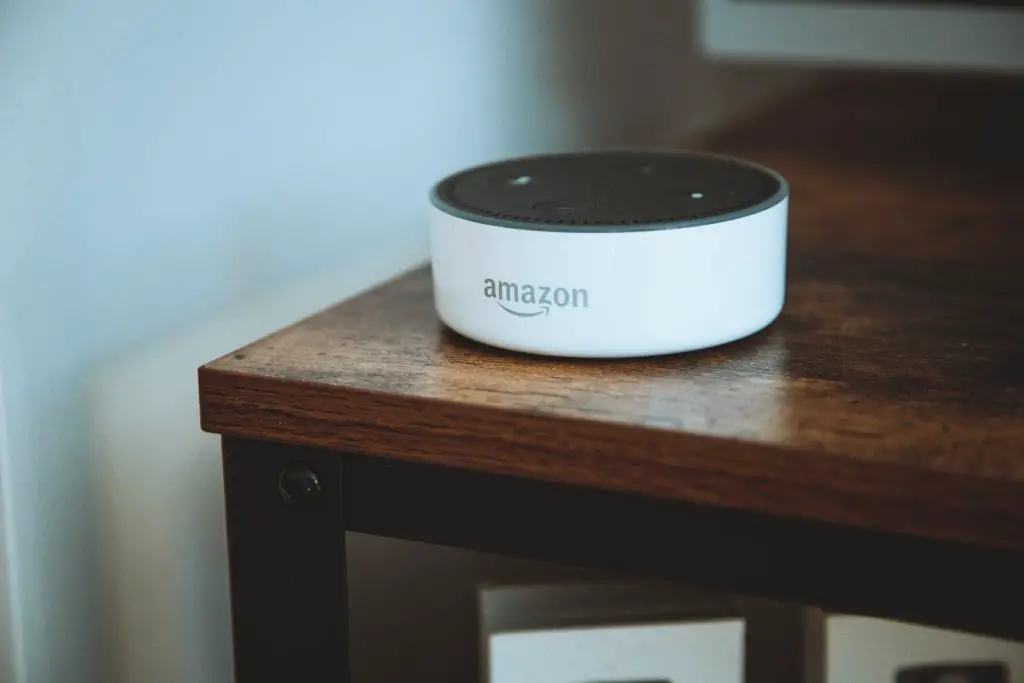
Here are some tips on how to do this:
First, you will want to make sure the microphone is enabled so Alexa can hear you clearly. You should also adjust the volume of the speaker and check if any background noise or interference could be causing issues. Finally, review the available wake words and customize them according to your preferences.
In addition to these basic steps, there may be other settings that you’ll want to look at depending on what type of device is being used with Alexa. For example, if it’s a Bluetooth headset, take a moment to connect it properly as well as change any advanced audio options in order for optimal sound quality. Furthermore, if you’re using an Echo Dot then double-check that all connections are secure and working properly before continuing use.
These simple adjustments can go a long way towards having an enjoyable experience with Alexa’s services – no matter which device you choose! With the proper configuration set up, you will now be ready to move on to configuring Alexa through its app interface.
Alexa App Configuration
The seventh step in resolving the issue of Alexa playing music when it shouldn’t is to configure the app. The app has a variety of settings which can be adjusted according to user preferences and requirements.
It’s important to ensure that certain features are enabled or disabled depending on what kind of commands users want their device to respond to, as well as other considerations such as volume control and voice recognition. Users should also take advantage of any extra parental controls available within the app if they have children who use Alexa devices.
This section focuses on how to properly adjust these settings so that the device responds correctly and can be used safely for all members of the household. With some patience and attention to detail, users will be able to get their Alexa devices configured exactly how they need them to function.
Once that’s done, it’ll be time to move on to reinstalling Alexa and getting back up and running again with a fully functioning device.
Reinstalling Alexa
Reinstalling Alexa is an effective way to troubleshoot and solve many of the issues you may be experiencing with your device. This can help resolve any conflicts or glitches that may be occurring within the system, as well as give you a fresh start in how you use Alexa. Here are some helpful steps for reinstalling:
• Reset the device by pressing and holding down the mute button for at least 3 seconds
• Unlink your Amazon account from the Alexa app
• Reinstall apps associated with Alexa, if applicable
These steps should get you started on troubleshooting your issue. With this process complete, it’s time to move on to contacting Alexa support if needed. Working through these processes can often lead to finding out what the root cause of your problem was, so taking the time to do this could save you even more time when trying to contact support.
Contacting Alexa Support
If your Alexa won’t stop playing music, it may be time to contact the Alexa Support team. This step can help you get to the bottom of why exactly this issue is occurring and how to prevent future issues. Here are some things that contacting Alexa Support will provide:
• Professional advice on what could be causing the problem
• A quick resolution for any technical or software-related issues
• Steps to help you troubleshoot further in case the issue persists
The support team should always be your first port of call when facing an issue with your device. They have a wealth of knowledge and experience which can quickly identify potential causes, as well as being able to offer solutions and instructions on how best to proceed. Furthermore, they also have access to all relevant updates from Amazon and can advise if any changes need to apply in order for the device to work correctly. With their assistance, you’ll soon be back up and running again – hopefully without any more interruptions!
By taking these steps, you’re doing everything possible to ensure that no similar problems arise in the future. So now let’s move on to preventing those future issues altogether…
Preventing Future Issues
When it comes to preventing future issues with Alexa playing music, there are a few steps you can take. First, make sure the device is up-to-date when it comes to its software and firmware. This will help ensure that you’re always getting the latest features and bug fixes from Amazon. Additionally, double-check your settings in order to have more control over what types of content can play on your device. You may also want to set up parental controls or create different user profiles if there are multiple people using the same device.
It’s also important to be aware of how much data is being used by Alexa. If too much data is being consumed, this could lead to problems such as laggy performance or even decreased battery life on certain devices. Make sure you stay within the limits of your plan so that these kinds of issues don’t arise later on down the road.
Finally, if nothing else works and you’re still having trouble controlling what kind of audio plays through your device, consider uninstalling any third-party applications or services that might be causing conflicts with Alexa. Doing this should hopefully resolve whatever issue you were experiencing earlier and keep things running smoothly going forward.
Frequently Asked Questions
How Do I Stop Alexa From Playing Music In A Specific Room?
When you want to stop Alexa from playing music in a specific room, the first thing to do is identify which device is causing the issue. Is it an Echo Dot, an Amazon Music app, or something else? Once you’ve identified the source of the problem, there are several ways to address it.
If the music is coming from an Echo Dot, you can use your voice commands to tell Alexa to “stop” or “pause”. You also have the option of unplugging the device if that’s more convenient for you. If you’re using Amazon Music on a mobile device, simply open up the app and tap ‘Stop’ on the main page. Finally, if another type of device is involved such as a Bluetooth speaker or stereo system connected via a Wi-Fi network then disconnecting it should work just fine.
No matter what method you choose, stopping Alexa from playing music in a particular room will be easy once you know where it’s coming from. So take some time to figure out where those tunes are originating and end them before they drive you crazy!
Can I Restrict Alexa From Playing Music At Certain Times Of The Day?
Controlling Alexa’s music playback can be a challenge, especially if you need to restrict it at certain times of the day. Fortunately, there are ways to set parameters on when and where Alexa should play music.
One way is to use your Amazon Music account settings. You can specify which Echo devices will play music, as well as what time they will start or stop playing. This allows you to set different rules for each device in your home. For example, you may want Alexa to only play music after school hours or during certain parts of the day.
You can also create an Amazon Household with other family members and restrict their access to specific music services. That way, everyone knows exactly when and where they’re allowed to listen to tunes from their favorite streaming service. Plus, this helps ensure that any inappropriate content won’t slip through the cracks.
By taking advantage of these tools, you can easily manage when and where Alexa plays music in your home without constantly having to ask her not to do so.
What Music Services Can I Access Through Alexa?
Using Alexa to access music services enables users to create the perfect atmosphere or soundtrack for any occasion. With a simple voice command, you can enjoy your favorite songs from an array of sources.
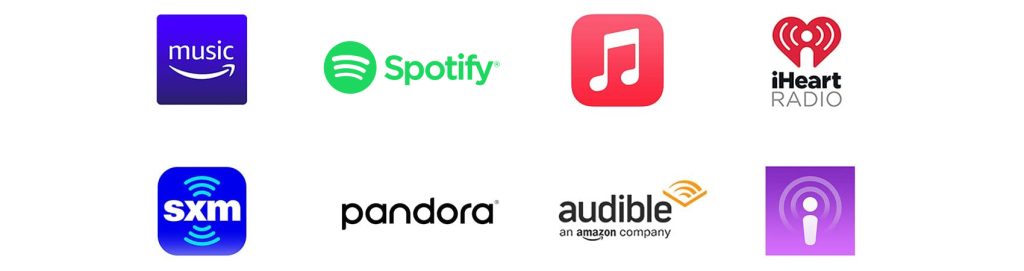
Here are some of the music services that you can access with Alexa:
• Amazon Music – Stream millions of songs and podcasts with Prime Music and Music Unlimited subscriptions.
• Spotify – Access over 50 million tracks on-demand using a free account or Premium subscription.
• Apple Music – Enjoy curated radio stations based on genres and moods, as well as personalized playlists powered by Siri.
In addition to these popular streaming services, Alexa also supports TuneIn Radio, Pandora, Deezer, SiriusXM, iHeartRadio, Audible Channels, and more! Whether it’s classic rock tunes or relaxation techniques during meditation time – there’s something for everyone when it comes to listening through Alexa. So why not take advantage of all she has to offer? Let her serenade you today!
Is There A Way To Disable Alexa From Playing Explicit Content?
There are many ways to enjoy music with Alexa, but not everyone wants explicit content playing through their home. Fortunately, there is a way to disable this feature and keep your listening experience family-friendly.
The first step in disabling explicit content on Alexa is accessing the Amazon Music app or logging into your account online. Once you’re logged in, find the parental control settings and toggle them to ‘on.’ This will filter out any songs that might contain explicit lyrics from being played by Alexa.
If you don’t have an Amazon Music account, however, it’s still possible to block out certain types of content from your Echo device. You can go into the Alexa Privacy Settings section and select the Explicit Filter option under Voice Purchasing to prevent access to inappropriate material when making purchases with voice commands. With these simple steps, you can ensure all your Alexa interactions remain appropriate for all ages!
How Can I Set Up Multiple Alexa Devices In My Home?
One of the great features of Alexa is that it allows you to set up multiple devices in your home. This means that you can control music, lights and other smart devices from various places around your house. But how do you go about setting up multiple Alexa devices?
First of all, each device needs to be plugged into a power source near where you want them located. Then, they need to be connected to the same Wi-Fi network as your main Amazon account. After doing this, you’ll be able to access any music or other information stored within any one of the Alexa devices remotely.
Finally, once everything’s been set up correctly, you should be able to ask questions and make commands using either one particular device or several at once – allowing for even greater convenience when controlling your home environment. With some time and patience, having multiple Alexa devices in your home will quickly become second nature!
Conclusion
In conclusion, Alexa provides an easy and convenient way to access music in your home. With its user-friendly interface and wide selection of streaming services available through Amazon Music, Spotify, Apple Music, and more, it has become a popular choice for many households. However, understanding how to prevent unwanted interruptions from playing music can be confusing if you’re not familiar with the setup process.
Fortunately, there are several ways that you can customize Alexa so it won’t play music when you don’t want it to. This includes setting up multiple devices and using restrictions or parental controls to limit what content is allowed at certain times of the day. You can also use voice commands to stop the playback without having to leave the room or manually turn off each device. Additionally, some streaming services allow you to filter out explicit content so that it won’t be played on your Echo speakers.
By following these steps, you’ll have peace of mind knowing that Alexa will only play music when asked – and based on your own preferences – making sure that any interruption is one that’s welcome rather than annoying.
