Downloading apps on a Vizio TV without a V button can be a daunting task – but not anymore! In this step-by-step guide, we’ll take you through the ins and outs of how to download apps on your Vizio TV without a V button.
How To Download Apps On Vizio TV Without V Button
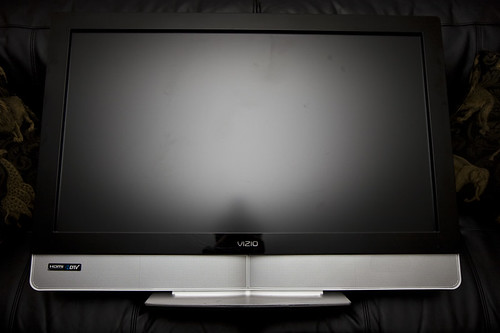
Method 1: Use The Vizio Internet Apps (Plus) Platform
We know, it’s a bummer that you can’t just press the V button and be done with it. But don’t worry – downloading apps on your Vizio TV is still totally doable! To get started, you’ll want to use the Vizio Internet Apps (or Plus) platform. This platform is available on all Vizio TVs and provides access to a range of popular apps like Netflix, Hulu, YouTube, and more.
The great thing about this method is that it doesn’t require any special setup or additional hardware. All you need to do is follow a few simple steps and you can start downloading apps right away. To get started, go to the main menu on your TV and select “Vizio Internet Apps.” From there, you can browse through the available apps and install whatever you like. Once installed, the app will appear in your list of installed apps for easy access whenever you need it.
So there you have it – downloading apps on your Vizio TV without needing the V button isn’t so hard after all! With this method, you can quickly add popular streaming services like Netflix or Hulu for hours of entertainment at home. Now let’s look at another method for adding apps to your smart TV.
Method 2: Use Screencast
If you’re looking for an even easier way to download apps on your Vizio TV, then consider using Screencast. This method allows you to cast content from your phone or tablet directly to your TV without needing any extra hardware or setup. All you need is a compatible device and the right app, and you can start streaming content in no time.
Screencasting is a great way to add apps on your Vizio TV without the V button, as it means you don’t need to search through app stores or manually install anything. Instead, all you need to do is open up the app you want on your phone or tablet and tap the ‘Cast’ button – and that’s it! The app will be displayed on your TV screen in no time, allowing you to enjoy whatever content it offers. Whether it’s movies, shows, music, or games – Screencast has got you covered.
So there we have it – with Screencast, downloading apps on your Vizio TV without needing the V button is a breeze! Now let’s look at one more method for adding apps to your smart TV.
Method 3: Use Streaming Devices (Chromecast, Roku)
Using streaming devices is yet another way to get apps on your Vizio TV without the V button. With a device like Chromecast or Roku, you can stream content directly from your phone or tablet to your TV with ease. All you need to do is connect the streaming device to your TV and then control it using either your phone or the included remote – it’s as easy as that!
Plus, there are plenty of apps available for these devices which provide access to all kinds of content. From movies and shows to music and games, these streaming devices make it easy to find what you’re looking for. And because they work with both iOS and Android devices, you can use them from any smartphone or tablet. So why not give them a try?
Method 4: Sideload Apps Using A Flash Drive
The fourth and final way to install apps on your Vizio TV without the V button is to sideload them using a flash drive. All you need to do is download the app onto a flash drive, plug it directly into your TV, and then follow the on-screen instructions. It’s really that simple!
Plus, this method allows you to install apps that aren’t available through Vizio SmartCast or Vizio Connected. So if you’re looking for something a bit more off the beaten path, this could be the way to go. And if you have an older Vizio model, you can even use digit remote codes or press certain buttons on your remote control to get started.
No matter which method you choose, downloading apps onto your Vizio TV without the V button is easy and convenient. So why not give it a try?
Using Airplay To Stream Apps From iPhone To Vizio TV
Now, if you don’t have any apps installed on your Vizio TV and don’t want to bother with the V button, there’s another way to stream content: AirPlay. AirPlay allows you to stream apps from your iPhone or iPad directly to your Vizio Smart TV. This is a great way to watch movies, listen to music, and more without having to install any extra apps. All you need is an Apple device and a compatible Vizio Smart TV.
So how do you get started? First, make sure that your iPhone or iPad is connected to the same Wi-Fi network as your Vizio TV. Then open up the app you want to stream and look for the AirPlay icon. Tap it and select your Vizio TV from the list of available devices. Once you do that, it should start streaming right away! It’s really that simple. With AirPlay, you can easily enjoy all of the latest apps and features without needing any extra buttons or remotes.
How To Remove Apps From Vizio TV
Now that you know how to add new apps to your Vizio TV, it’s time to learn about removing them. Whether you’re trying to make room for more apps or just don’t need the one anymore, uninstalling apps from your Vizio Smart TV is just as easy as installing them. All you have to do is use the V button on your remote or AirPlay from an Apple device and select the app you want to delete. Then click the “Uninstall” button and it will be gone in no time!
Removing apps from a Vizio Smart TV can also be done using the internet apps platform. This feature allows you to review all of the installed apps on your device and remove any that are no longer needed. Just press the V button, select “Internet Apps”, and then choose the app you want to remove. With this method, you can easily keep up with what’s installed on your device and make sure everything runs smoothly.
Frequently Asked Questions
What Types Of Streaming Devices Are Compatible With Vizio TV?
Do you have a Vizio TV and want to know what streaming devices are compatible? You’ve come to the right place. There’s a range of options that can enhance your viewing experience, so let’s take a look.
For starters, you can use Chromecast with Vizio TVs. It allows you to stream media from your phone or laptop directly onto your TV, making it ideal for watching movies and playing games on the big screen. Additionally, there are some other popular streaming devices like Roku and Apple TV which both offer access to a huge library of apps and content. You can also find Android TV boxes that enable you to watch live television channels as well as access streaming services like Netflix and Hulu.
No matter which device you decide to go with, it’s important to do your research before investing in one. Make sure the device is compatible with your specific model of Vizio TV and that it offers all the features you’re looking for. With the right device in hand, you’ll be able to enjoy an amazing home entertainment experience!
Is There A Limit To The Number Of Apps I Can Download To My Vizio TV?
Have you ever wondered if there’s a limit to the number of apps you can download to your Vizio TV? You’re not alone. With so many streaming services out there, it can be tough to keep track of how many apps you’ve downloaded and installed. Luckily, there’s no official limit on the number of apps you can have on your Vizio TV.
This means that you can take full advantage of the variety of streaming services available and never worry about reaching a limit. However, it’s important to remember that installing too many apps could slow down your Vizio TV’s performance or cause other issues. To ensure that your device is running smoothly, it’s best to only install the apps that you will actually use and regularly remove any unused ones.
Are There Any Apps That Work Specifically With Vizio TVs?
The world of smart TVs is a vast one. With so many devices, it can be hard to know which ones are best for your needs. That’s why it’s important to ask yourself the question: Are there any apps that work specifically with Vizio TVs?
It’s no secret that Vizio TVs have a wide range of smart features and apps available, making them ideal for streaming media and playing games. But what about those who want to take advantage of these features? It turns out there are plenty of apps designed specifically for Vizio TVs. From popular streaming services like Netflix and Hulu to gaming platforms like PlayStation Now, there are countless options for those looking for entertainment on their Vizio TV.
Whether you’re looking to watch movies, play video games, or just browse the internet on your Vizio TV, there are plenty of great apps available. And with the wide range of options available, you’re sure to find something that fits your needs perfectly. So go ahead and explore all the possibilities – you’ll be glad you did!
How Do I Update Apps On My Vizio TV?
Updating apps on a Vizio TV can be daunting, but it doesn’t have to be. If you’ve got a Vizio TV and want to get the latest versions of your favorite apps, I’m here to help.
The first step is to check for updates in the Settings menu. Navigate to the Apps submenu, then look for any available updates. If there are none available, try manually updating them by uninstalling and reinstalling the app. This should prompt the app to update itself automatically. If that doesn’t work, you may need to manually update from within the app itself – this varies from app to app so check their support page or website if you can’t find an update button inside the app itself.
If all else fails, try connecting your Vizio TV to another device like your laptop or phone. Log into your account on that device and make sure all of your apps are up-to-date there; when you connect back to your Vizio TV, it should automatically pull in those updated apps. It’s worth a shot!
Can I Access Apps On My Vizio TV Without An Internet Connection?
I’m sure many of us have been in this situation: wanting to access apps on our Vizio TVs but not having an internet connection. It can be a real challenge trying to find the right answer. How can we do it?
We may be tempted to give up and find another solution, but that would be a mistake. Instead, we should look into options that make use of our existing resources. For example, if we have a USB flash drive with apps already downloaded onto it, we could use that as an alternative way to access the apps on our TV without connecting it to the internet.
This is a great option for those who want to be able to access their favorite apps without relying on a Wi-Fi connection or any other type of internet service. It’s also an easy solution for people who live in areas with limited internet coverage or for people who don’t have reliable internet service at home. With a little bit of effort and planning, you can still get the most out of your Vizio TV even without having a reliable internet connection nearby!
Conclusion
It’s easy to see why so many people love their Vizio TVs. With access to a wide range of apps and streaming services, you can make your TV-watching experience even better. In fact, over 200 million people have downloaded apps to their Vizio TVs since 2018!
The good news is that it’s just as easy to download apps without the V button. All you need is a compatible streaming device or an internet connection and you’re ready to go. You can also update your apps whenever you like so they stay up-to-date with the latest features.
Overall, downloading apps on your Vizio TV without the V button isn’t difficult at all. With the right streaming device or an internet connection, you can quickly get access to all your favorite content in no time. So why not give it a try and take advantage of all the great features available?
