Amazon’s voice assistant Alexa has been an integral part of many people’s daily routines for years, but what happens when it goes crazy? Your Echo device may not be able to answer questions or provide useful information.

In this post, we will explain why your Alexa device might be unresponsive, what you can do about it, and how you can get it to be responsive again.
How Can You Fix Your Unresponsive Alexa Device?
If your device is unresponsive, but you know it’s not an issue with your router, you’ll need to do a few things before you try to fix it.
Check All Cables
The most obvious reason your Alexa device has become unresponsive is that it is not plugged in.
Whether you have accidentally unplugged it or simply just forgot to plug it back in, it is important to plug your Alexa device back in and try to reset it.
Place The Echo Device Near The Router
Another thing that could be causing an issue with your Alexa device is if it isn’t placed near your Wi-Fi router. This is because Wi-Fi signals can sometimes interfere with each other, which will cause a loss of connectivity, and this will make your device unresponsive.

If you’re experiencing issues with your Wi-Fi, then you should place your Alexa device near your router so that it’s closer to the strongest signal. If you’re not sure where the router is, then you can use a Wi-Fi signal booster to help boost the signal in a particular area.
Check Your Wi-Fi Password
The first thing you’ll want to do is make sure your Wi-Fi password is correct. This is usually done by going to the Amazon app and tapping on the Menu icon. From there, tap on Settings, then select Network & Internet.
From here, you’ll see all of your Wi-Fi networks listed. Select the one you want to connect to, then enter the password for that network. If you have more than one, you’ll need to enter the password for each of them.
Power cycle the device
This means to turn your device off and back on again. Turn it off by pressing and holding the power button on your device for five seconds. Then, press the power button again and wait until your device powers back up.
Update the firmware of your device
If you’re having trouble connecting to the internet, you may want to update the firmware of your device. The firmware is a set of instructions that the device uses to operate.
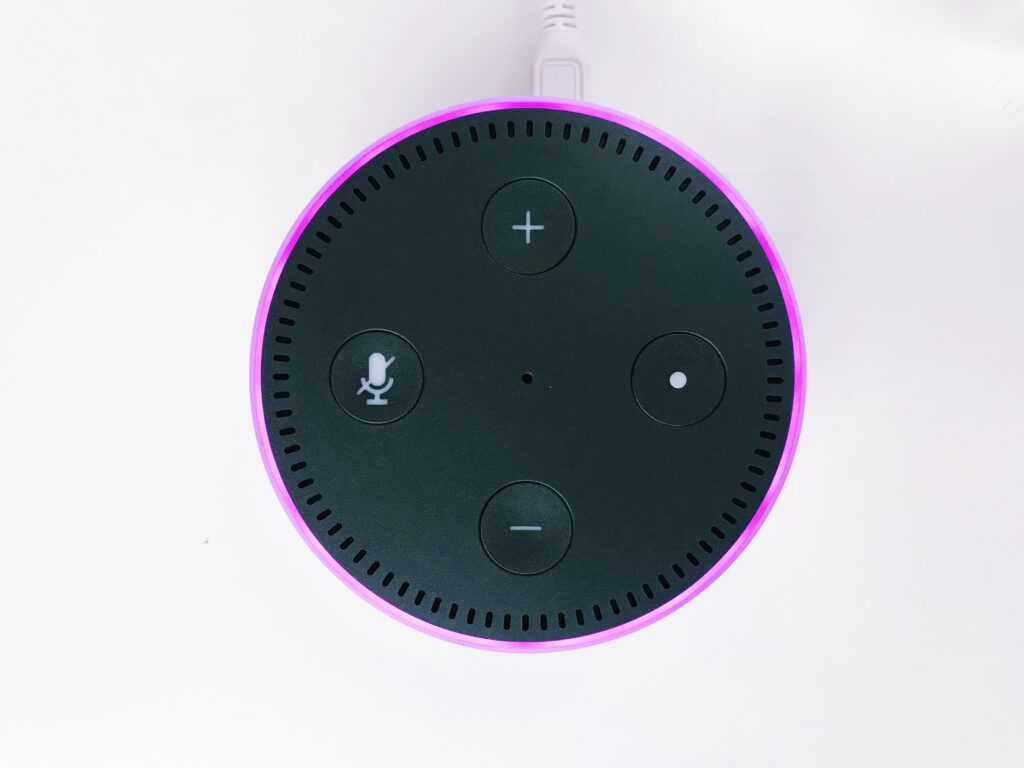
You can update the firmware via the manufacturer’s app. If you have the Amazon Alexa app installed on your phone, you can also update the firmware by opening the app and selecting “Settings” > “Firmware Update.”
Factory reset the device
Factory resetting is a process that deletes all of your data and settings and returns your device to its factory condition. To do this, first open the Alexa app on your device. Scroll down to the bottom of the menu and click on the option labeled Reset Your Device. Make sure you’re connected to Wi-Fi and tap on Factory Reset. You’ll then be prompted to enter a password. Enter your password and then follow the instructions.
Uninstall and Reinstall the Alexa App
If you have an older version of the Alexa app installed on your device, make sure you uninstall it first.
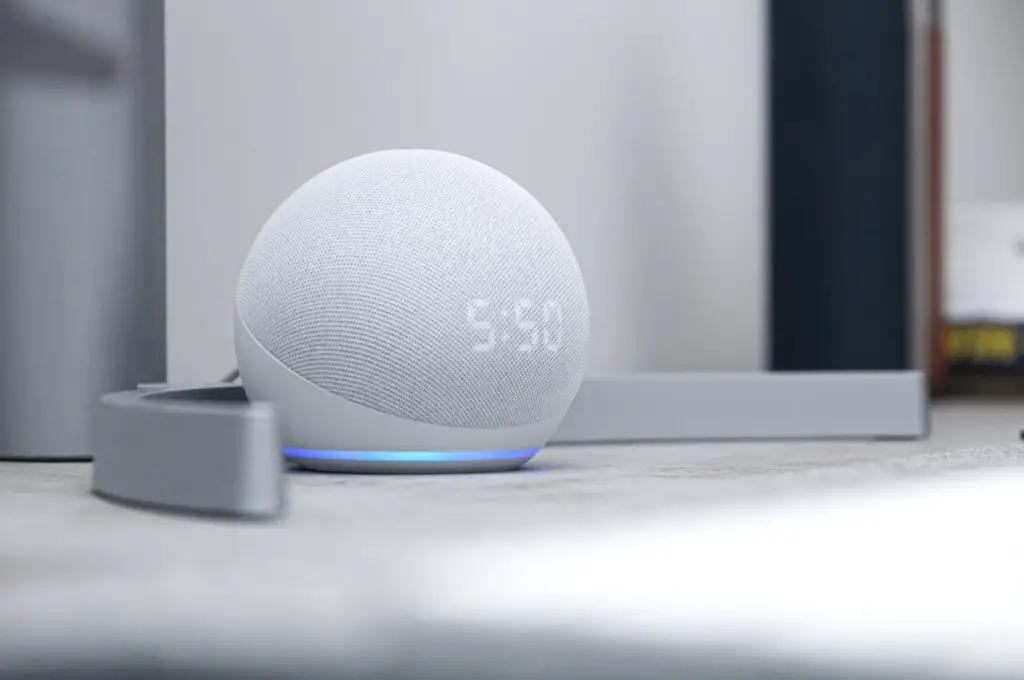
Then, download the latest version of the Alexa app from the Amazon website and install it.
Conclusion
In conclusion, If you are having trouble with your Alexa device (Alexa, Echo, Echo Dot, etc.), the first thing to do is try to reset it. You can do this by pressing and holding down the power button for about 5 seconds, then releasing it.
If this does not work, just try out the other methods listed above.
