Is it a scene from a horror movie? We’ve all been there, trying to get Alexa to play our favorite song, only to be met with the same one over and over again. It’s like an eternity of musical Groundhog Day. You may find yourself feeling lost, frustrated and alone in this seemingly endless loop of repetition. But you’re not alone – many Alexa users have experienced this issue.
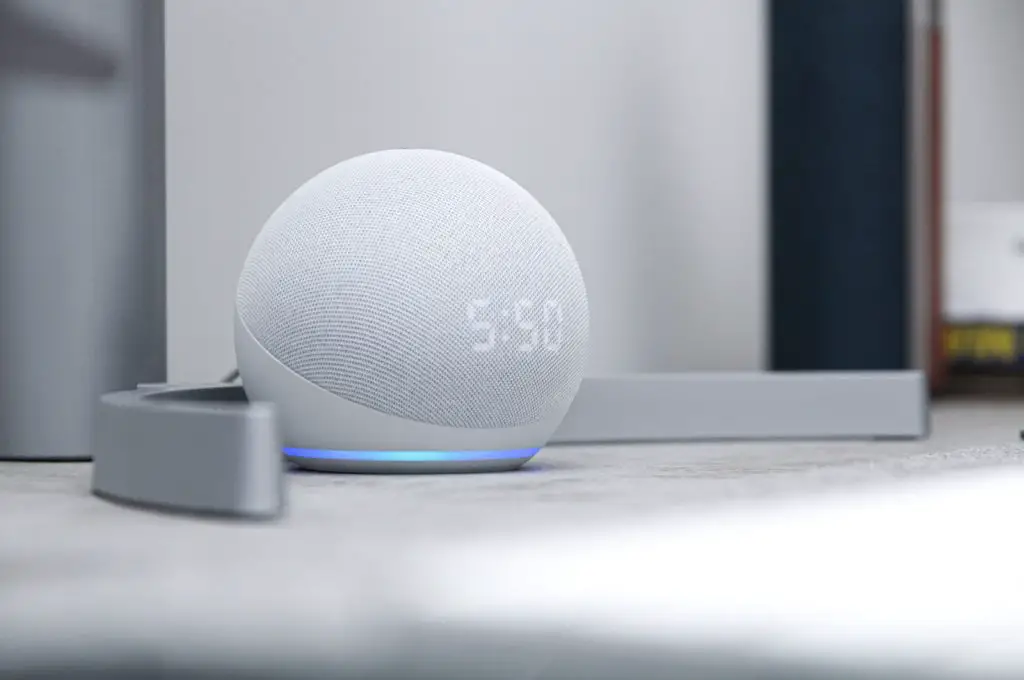
This article will discuss the problem of Alexa only playing one song and the impact it has on its users. We’ll look at what is causing this issue, how it affects people’s lives, and what solutions can be implemented to solve this frustrating problem. By exploring these topics, we hope to provide readers with a sense of comfort that they are not alone in their experiences with Alexa.
So if you find yourself endlessly searching for an answer to why Alexa won’t play anything else but that same old song, then read on – because you’ve come to the right place! We’ll help you uncover the mystery behind Alexa’s musical monotony and offer some solutions so that you can get back to your music-filled life without hassle or headache.
Alexa Only Playing One Song? Here’s What To Do
Here, we will explore different solutions to the issue of Alexa playing the same song repeatedly. From resetting your device to troubleshooting your music service, we will provide helpful tips to help you get your Alexa back in working order.
Check Your Home Internet Connection
Are you experiencing a problem with Alexa only playing one song? It could be due to an issue with your home internet connection. If Alexa is stuck in loop mode and keeps playing the same track over and over, or if it just stops playing altogether, checking your internet connection is a good place to start.
First, make sure that you are connected to the same Amazon account as your Alexa device. Then, try troubleshooting any problems by reconnecting your account. If that doesn’t work, then there may be an issue with your home internet connection. Check for any service outages or disruptions in the area that could be causing the issue. You can also try resetting your router or modem to see if that helps restore service and allows Alexa to work properly again.
Troubleshooting Alexa Loop Mode
When you’re trying to enjoy some music and Alexa is stuck in loop mode, it can feel like a never-ending cycle. No matter how many times you ask for the same song, Alexa just keeps playing the same one over and over again. It’s annoying, but don’t worry! There are some simple steps you can take to troubleshoot Alexa loop mode and get your tunes back on track.
The first step is to check if you have an active subscription with Amazon Prime Music or another streaming service that Alexa may be playing from. If so, make sure your subscription is up to date and double-check that Alexa has access to the right account. You should also try asking “Alexa, play song (name of the song)” instead of saying “Alexa play song.” If that doesn’t work, try turning off the loop mode setting or rebooting your device altogether. This should clear any glitches or issues with Alexa loop mode and allow it to start playing new songs correctly.
Rebooting Your Alexa Device
Sometimes, our Alexa device just stops playing the same song on loop. It’s frustrating and we want to get it back up and running as soon as possible. That’s why it’s important to understand how to reboot your Alexa device so you can get it playing your favorite tunes again.

Rebooting your Alexa device is easy but before you do this, double check that it is actually stuck in a loop mode. You can do this by saying ‘Alexa play’ and if she responds with the same song again, you know what the issue is. Now, all you need to do is unplug the power cord from your Alexa device for around 30 seconds and then plug it back in again. Then, say ‘Alexa play’ and if she starts playing something different, then you know your device has been reset successfully!
It’s great when our Alexa devices are up and running – no more endless loops of the same songs! Now, let’s take a look at how you can turn on shuffle for even more variety when listening to music on Alexa.
Turning On Shuffle
Sometimes it’s like your Alexa device is just not getting the hint. You’ve asked it to play a song, but instead of playing one it’s stuck on repeat! Sure, you could reboot your device, but why go through all that hassle when you can turn on shuffle mode?
It’s surprisingly easy to turn on shuffle mode. All you have to do is say “Alexa, put my music on shuffle” and voila! You’ll be listening to music from Amazon Prime or Spotify without ever having to leave the comfort of your couch. Plus, if you want to switch up the song selection, simply ask Alexa to “play a different song”. And don’t worry about repeating yourself- Alexa won’t get tired of hearing your voice. She’ll keep playing new songs until you’re ready for something else.
Resolving Bluetooth Connectivity Issues
Have you ever experienced the frustration of not being able to play your favorite music on your Alexa device? We’ve all been there, trying to get our Echo device to connect with our phone and play that one special song. Well, don’t worry – we’ll help you resolve those Bluetooth connectivity issues so you can start playing music on Alexa!
The first step is to make sure your phone is connected via Bluetooth to your Echo device. To do this, activate the Bluetooth mode on both devices. Once the connection has been established, you’ll be able to play music from your phone using Alexa’s voice command feature. Just say “Alexa, play [song name]” and it will immediately begin playing the song.
If there are still any issues connecting the two devices, try restarting them both and repeat the process of setting up Bluetooth mode. If that doesn’t work, then try resetting your Echo device and establishing a new connection with your phone. Once everything is set up properly, you’ll be able to enjoy all your favorite songs with just a few simple commands!
Setting Up Skills On Your Amazon Echo
Are you having trouble setting up skills on your Amazon Echo? No need to worry! Setting up skills for your Amazon Echo is a simple process and can be done in just a few steps.
From being able to play music from Amazon Music, to looping mode so Alexa never stops playing songs, there are many options available. To get started, open the Alexa app and select the ‘Skills’ option at the bottom of the page. From here you can browse through thousands of different Skills that are available or search for specific ones. When you have found the skill you want, simply click on it and then select ‘Enable Skill’. This will prompt Alexa to ask if you want to use this skill with your device – say ‘yes’ and it will be enabled right away!
Now all you have to do is say ‘Alexa play songs’ and she will start playing music from whichever service you have connected with your device. If Alexa stops playing songs, try saying ‘loop mode’ and she will keep playing until told otherwise! It’s as easy as that! So don’t wait any longer – get setting up skills on your Amazon Echo today!
Connecting With The Correct Device
Connecting with the right device is essential to having an enjoyable experience with your Amazon Echo. To get started, you need to make sure that you’re connected to the correct device. You’ll need to log into your Amazon account and then link it up with Alexa so she can start playing music for you.

Once you’ve done that, it’s time to get Alexa playing the music you want to hear. You can say something like “Alexa, play some music” or “Alexa, play a song.” She’ll respond by picking up on your command and beginning to play your favorite tunes. If Alexa stops playing music or a song at any point, just say “Alexa, stop playing” and she’ll immediately cease playback of whatever was playing.
You now have the basics of how to use Alexa’s voice commands for listening to music. Time to explore the different types of music services available!
Trying Different Music Services
Navigating music services can be like weaving through a tangled web of streaming options. With so many different ways to play your favorite songs, it’s no surprise that connecting with the correct device can be tricky. When Alexa only plays one song, it could be due to an issue with the specific music service you are trying to use or a connection problem between your device and Alexa.
The best way to get your song playing again is to try out different music services. To do this, open the Alexa app and select ‘Settings’ followed by ‘Music & Media’. Here you will see all of the supported music services such as Amazon Music, Amazon Prime Music, Apple Music, Spotify and more. Selecting a new service may be all that’s needed to get your song playing again. If this doesn’t work, try disconnecting and reconnecting your device closer to the Echo speaker for a better connection. With these few steps, you’ll have Alexa playing all of your favorite tunes in no time!
Troubleshooting Alexa Grouping Problems
Troubleshooting Alexa grouping problems is like a jigsaw puzzle; with the right pieces, it can be solved! If you’re having trouble getting your device closer to the router or getting Alexa connecting, then you might need to take a few steps to get things connected again. Firstly, check your internet connection – if it’s not working properly, then Alexa won’t be able to connect either. Try loop mode for Alexa and see if that fixes the issue. If not, you may need to look into how your smart home is connected and make sure all of the devices are communicating correctly. With a little bit of effort, you can get your connected life back up and running with Alexa in no time.
It can be frustrating when technology doesn’t work as expected but don’t give up! To ensure everything runs smoothly, double-check your settings and make sure all of the components are connected properly – that way, you’ll have peace of mind knowing your device will keep performing at its best. Transitioning into the subsequent section…
Turning Off Sleep Timer
Frustratingly, Alexa can sometimes stop playing music without warning. To turn off the sleep timer, and get your tunes back on track, you need to take the right steps.
We’ll start by opening up the Alexa app and checking for any connection issues. If that doesn’t work, it could be worth restarting the device and checking your internet connection. Any of these reasons can be why your Alexa stops playing music.
Once you’ve done this, it’s time to turn off the explicit filter if you have it enabled. This will allow explicit content to play on your device – just make sure to double check that you’re happy with this before making any changes!
Turning Off Explicit Filter
Are you stuck in a loop? It’s like a never-ending cycle of the same song, playing over and over again on Alexa. If you’re ready to break free from this musical monotony, it’s time to turn off the explicit filter.
First, check your Amazon Prime subscription. Make sure it is active and up to date so that Alexa can access all the music you want her to play. Then ensure that Alexa is not stuck in loop mode by asking her to “play some music” or “play something else”. If she’s still stuck in a loop, try reconnecting your account or troubleshoot Alexa with Amazon customer service. With these steps, you’ll be back to listening to your favorite tunes in no time!
Checking Your Music Subscription
We all have a desire to make our lives smarter and more connected. But sometimes, even the smartest of plans can come undone when Alexa stops playing music, leaving us with the frustration of a problem Smart Connected Life.
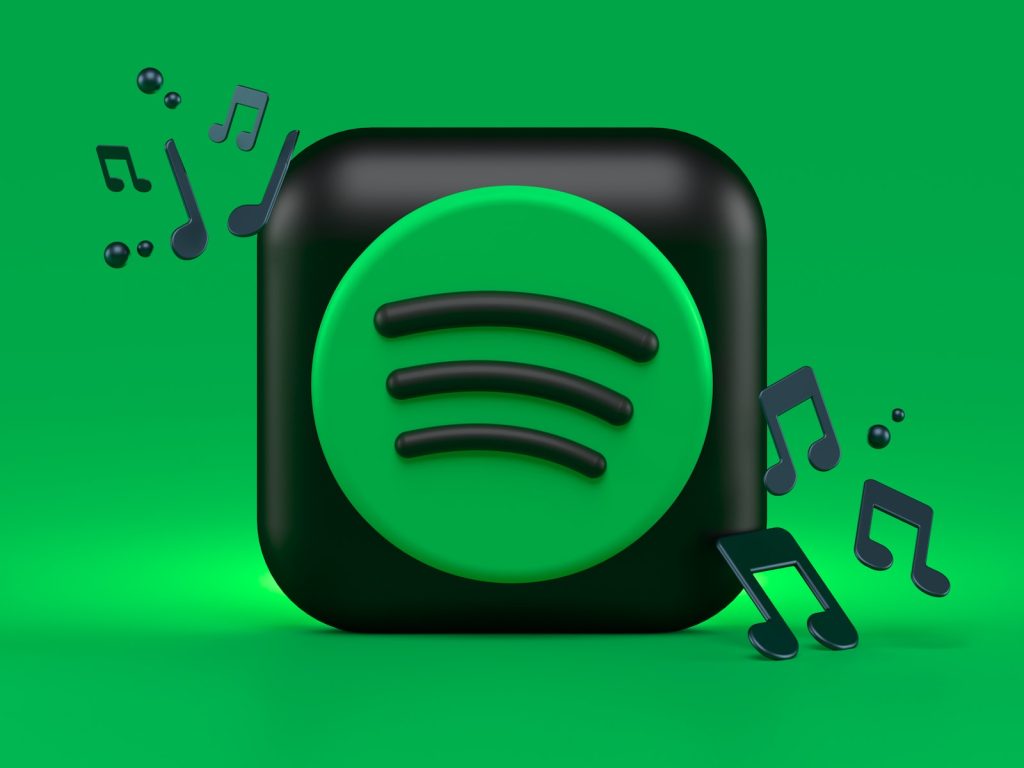
When this happens, it’s time to check your Music Service App for any issues or glitches that may be causing Alexa to play only one song on repeat — otherwise known as the dreaded Song Alexa Loop Mode. We’ve all been there at some point: you want to listen to a selection of songs, but instead you’re stuck with one song playing over and over again. It can be immensely frustrating!
Fortunately, there are continuous playback options available that can help you get back up and running in no time.
Continuous Playback Options
Did you know that people listen to music for up to 32 hours a week? That’s almost four and half hours every day! It’s no wonder why so many of us want our music playback to be continuous.
Fortunately, with Alexa, you can now easily access your favorite tunes on demand and keep the music going all day long. Whether it’s through streaming services like Spotify or Apple Music, or playing personal playlists stored in Amazon Music, Alexa offers plenty of options for continuous playback. With Alexa’s powerful voice control capabilities, you can just ask it to play your favorite songs or albums and it will take care of the rest for you. No more pressing buttons or navigating menus – just sit back and enjoy the sound of your favorite tracks!
How Long Alexa Will Play Music Before Turning Off
Oh my goodness, it feels like Alex will play music forever! You can just relax and enjoy the music without worrying about it ever turning off. But, of course, all good things must come to an end – so how long will Alexa actually play your favorite songs before shutting down?
The answer is – it depends. If you’re using a device connected to a power source, then your streaming session can go on for as long as you want it to. However, if you’re using a battery-powered device such as an Echo Dot or Tap, then the playback time might be limited. To help conserve battery life and make sure that your music continues uninterruptedly, Alexa will automatically turn itself off after two hours of continuous playback.
So there you have it – while Alex might seem like he’ll never stop playing your tunes, there’s still a limit to how long he can keep them going!
Can Alexa Play Two Songs At The Same Time?
Well, the answer to that is a bit complicated. You see, Alexa is designed to play one song at a time. That’s great if you’re looking for some solo time, but not so great if you’re trying to have a party. So when it comes to playing two songs at once, there isn’t currently an option.
The good news is that there are ways around this. For example, you can use Alexa’s ‘playlists’ feature. This allows you to group multiple songs together and play them back-to-back as if they were one long track. It’s not quite the same as having two songs playing simultaneously, but it does let you create the illusion of a continuous stream of music. Plus, it’s really easy to set up!
Frequently Asked Questions
How Do I Turn On Shuffle Mode?
Sometimes it seems like technology just wants to make our lives harder, doesn’t it? I mean, why can’t I just turn on shuffle mode without having to jump through all these hoops? Ugh. Maybe if I knew how to do this, my life would be a lot easier.
Well, thankfully there are some people out there who know the answer. Shuffle mode is surprisingly easy to turn on – you just need to access your music player’s settings and select the ‘shuffle’ option. The good news is that most music players have this feature already enabled by default so you might not even need to do anything! In any case, once you’ve done it once or twice it becomes second nature and you won’t need to think about it again.
So next time you’re ready for a new listening experience, don’t forget that the power of shuffle is right at your fingertips!
Is There A Continuous Playback Option?
Do you ever get stuck listening to the same song on repeat? We’ve all been there. It’s frustrating and can be boring! But what if there was a way to avoid this? Is there a continuous playback option available?
The answer is yes! Most streaming services provide you with a continuous playback option. This means that after one song has finished playing, it will automatically move onto the next track in your playlist or queue. You won’t have to manually select each individual song – it does all the work for you! Plus, you’ll never get bored of hearing the same thing again and again.
Continuous playback is an easy and convenient way to make sure that your music experience is always fresh and exciting. So next time you’re stuck in a loop, give this feature a try – you won’t regret it!
Conclusion
The Amazon Echo is an incredibly useful device that can make life easier, but it’s important to know how to use it properly. Setting up skills and connecting to the correct device are key steps in getting the most out of Alexa. Additionally, by using the shuffle mode and continuous playback options, you can customize your music listening experience. Finally, having an explicit filter option ensures that your family will be able to listen without worry.
Using an Echo is like having a personal assistant at your fingertips. With its many features and capabilities, you’ll be able to easily control your music and other tasks with just your voice. Whether you’re looking for a specific song or want to keep a continuous stream going, Alexa has you covered. Plus, with the explicit filter option available, you won’t have to worry about inappropriate language coming through your speakers.
Overall, Alexa is so much more than just playing one song – it’s about giving users an easy way to control their environment with voice commands. From setting up skills to controlling playback options, Alexa makes it simple and convenient for users to get the most out of their Echo device. So why not take advantage of all that Alexa has to offer? With her help around the house, life will become as easy as pie!
