We’ve all been there, haven’t we? That moment when you try to access your favorite streaming service only to find that the Roku app isn’t working. It’s a sinking feeling, one that immediately sends us into a state of panic—where did we go wrong?
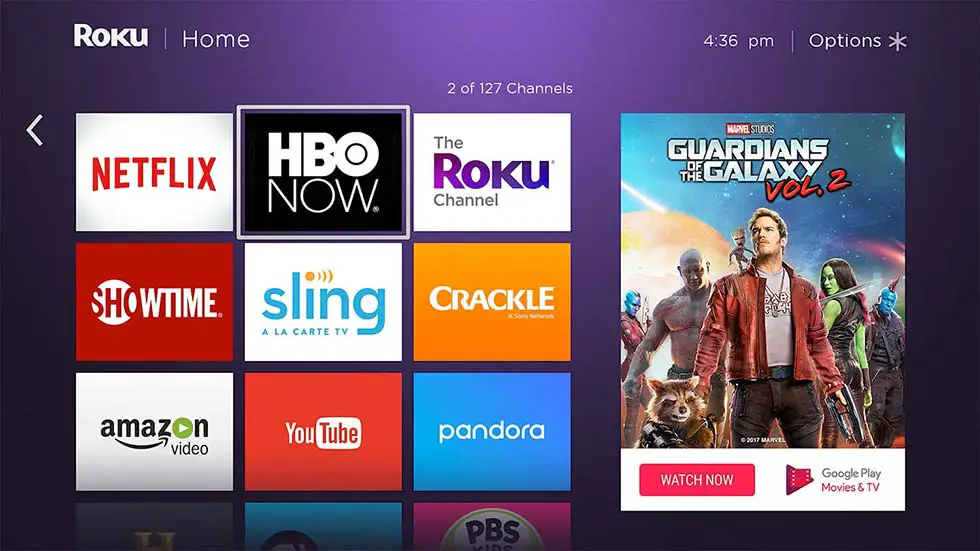
It can be difficult to troubleshoot tech issues, especially when it comes to streaming media apps. But don’t despair! This article will help you identify why your Roku app isn’t working and how to fix it.
We understand how frustrating it can be when our devices don’t work as expected. That’s why we’re here with tips, tricks and advice on how to get your Roku app up and running in no time. So say goodbye to all those tech woes and let’s dive right into resolving this issue together!
Roku Apps Not Working – Troubleshooting Tips
It’s frustrating when our favorite apps suddenly stop working on our Roku. Thankfully, there are a few troubleshooting tips that can help you get those non-functioning apps back up and running in no time!
First, make sure your Roku device is connected to the internet. If it is already connected, try disconnecting and reconnecting to ensure that the connection is strong. Another important step is restarting your router. This will reset any issue with the router or modem that may be causing trouble with the app. You can then restart your Roku device by unplugging it from power for a few seconds and plugging it back in again.
These simple steps often resolve most issues with non-functioning apps on Roku devices. If these troubleshooting tips don’t work for you, understanding the causes of app malfunctions can help you identify what else might be going wrong.
Understanding The Causes Of App Malfunctions
Just like a poor actor in a bad play, apps on Roku can malfunction unexpectedly. Trying to figure out why an app isn’t working can be like trying to solve a complex puzzle in the dark. Figuring out what caused the issue can be difficult and time-consuming, but it’s worth taking the time to do it right.
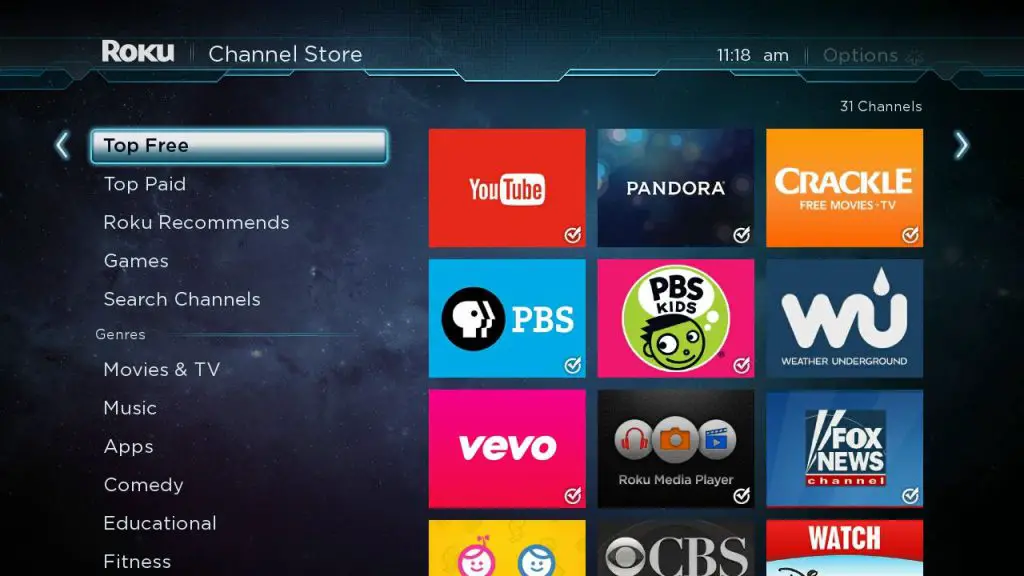
The first step in understanding why an app is misbehaving is to determine if the problem lies with the app itself or with your device. If you’ve recently updated an app, it could be a compatibility issue between your device’s operating system and the new version of the app. Other times, server issues could be the culprit, causing connection problems that prevent users from accessing content. It may also be possible that something on your network is blocking access to certain apps.
No matter what might have caused the issue, it’s important to take action quickly so you don’t miss out on all of the great content available through Roku’s streaming services. The next step is restarting your device to see if that resolves any issues you’re having with apps not working properly.
Restarting Your Device To Resolve Issues
If your Roku apps are not working, don’t despair! Restarting your device is often an effective way to get them back up and running. Let’s take a look at how you can do this.
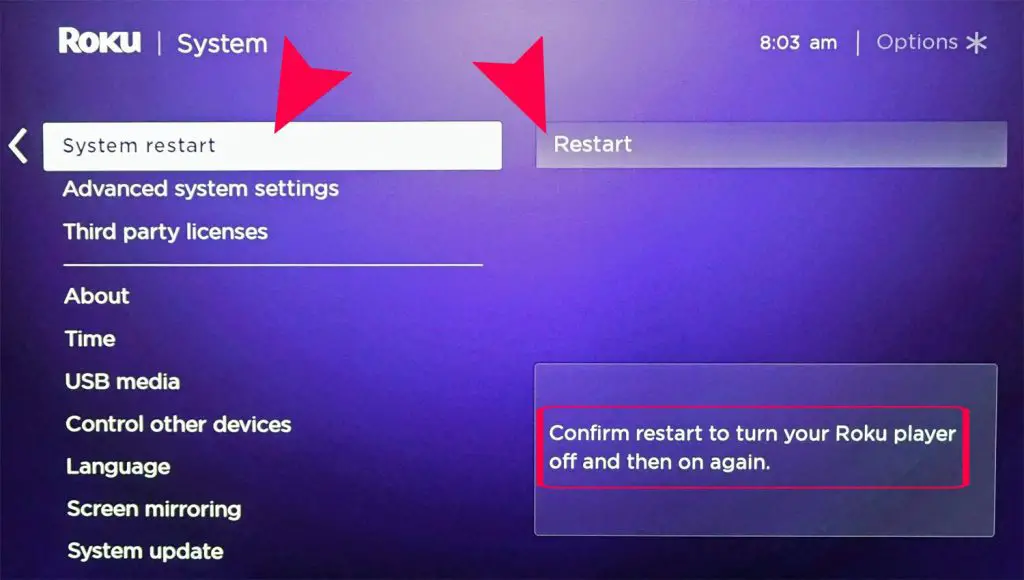
Now, if you’re like me, the prospect of restarting a device can evoke feelings of dread – but fear not! The process is actually quite simple and straightforward. To start, unplug the power cord from the back of your device for about 10 seconds and then plug it back in. Once your device has powered on again, try launching the apps again to see if they’re functioning properly.
The good news is that in many cases, this process will be enough to solve your app issues. However, if you’ve tried this step and still find that there’s an issue with your apps, it might be time to consider updating your Roku device’s firmware.
Updating Firmware To Fix Problems
Did you know that over 80 percent of Roku devices are not running the latest version of firmware? Updating your device’s firmware can be a helpful solution to fix any issues with apps not working.
It’s important to make sure your device is up-to-date so it can support the latest features and content. To update your Roku, start by going to Settings > System > System Update > Check Now. From there, follow the on-screen instructions to finish updating your device. You should also make sure that you have the newest version of the app installed on your device.
Updating firmware may seem like a daunting task but with just a few simple steps and a few clicks, you can potentially resolve any problems with apps not working. And once you’re done, you can get back to enjoying all of your favorite streaming services on your Roku! Moving forward, we’ll look at reinstalling apps that are not responding.
Reinstalling Apps That Are Not Responding
Ah, the irony of it all! Reinstalling apps that aren’t working – it sounds like such a simple solution, yet when your Roku apps are not working, it’s often the last thing on your mind. But don’t despair – uninstalling and reinstalling can be a great way to give your device and its applications a fresh start.
If you’re having trouble with a particular app or two on your Roku, try removing them from the device and then downloading them again from the Roku store. This process should resolve any software issues that were preventing them from running properly. However, if an app was installed as part of a bundle (where multiple apps must be downloaded together), you’ll need to uninstall and reinstall the entire bundle in order for things to work correctly.
It may take some time to get everything back up and running after reinstalling the apps, but it’s worth the effort if it means getting your streaming experience back on track. With just a few steps, you can breathe new life into your Roku device – no matter what issue you’re facing!
Clearing Cache And App Data
Are your Roku apps not working? We know the frustration of struggling to get apps working. But don’t give up just yet! There may be something else you can try before calling tech support.
Next on our list of tips is clearing cache and app data. It sounds technical, but it’s actually quite straightforward. Clearing this data can help speed up your device, as well as fix any glitches or bugs that are causing your apps to malfunction. So how do you do it? First, navigate to the Settings menu on your Roku device, then select System > Advanced system settings > Clear Cache and Clear App Data. This will delete all stored info from those areas, which should help improve performance and reliability.
It’s a simple step that could make a world of difference for getting your beloved Roku apps back up and running again!
Adjusting Network Settings To Improve Performance
Did you know that 80% of people who own a Roku device have experienced app issues? This can be a frustrating experience, especially if you’re eager to watch your favorite show. But don’t worry, there are ways to improve the performance of your Roku apps. Step 7 is all about adjusting network settings to get the most out of your device.
The first thing you’ll want to do is check your internet connection speed and make sure it’s up to par with the recommended download speeds for streaming media. If it isn’t, then consider upgrading your plan or switching providers in order to improve your connection quality. You should also try connecting different devices, such as computers and smartphones, on the same network and see if they experience similar problems with their online activities. This will help you determine if the issue is specific to the Roku or wider reaching across other devices.
Once you’ve identified any potential bottlenecks in your setup, it’s time to adjust some Roku settings to optimize app performance. That’s what we’ll be covering in the next section!
Adjusting Roku Settings To Optimize App Performance
Tinkering with your Roku settings can be like a game of Jenga – you need to make the right moves if you want the whole thing to stay standing. Fortunately, there are some simple steps that you can take to optimize app performance on your Roku device.
First, try restarting your Roku device by unplugging it and plugging it back in again. This will refresh the system and clear any temporary glitches. Next, see if adjusting the video quality settings has an effect on your apps’ performance. You may also want to check if there are any updates available for your streaming service or app, as these updates often improve performance and fix bugs. Finally, try resetting all of your settings back to their original factory defaults – this will remove any potential conflicts that could be causing issues with your apps.
Making these key adjustments should help keep your app experience running smoothly – but if not, it might be time to reach out for customer support from Roku directly.
Contacting Roku Customer Service For Support
Sometimes, despite our best efforts at troubleshooting, we can find ourselves in a situation where nothing seems to work. That’s when it’s time to reach out for help.
Contacting Roku customer service is an easy way to get the support you need to get your apps working again. With their knowledgeable staff and helpful resources, they can quickly identify any underlying issues and provide solutions that will have you up and running in no time.
No matter what problem you’re having, seeking out assistance from Roku customer service provides peace of mind that your issue will be resolved as soon as possible. Now that we’ve identified the steps necessary for fixing app problems, let’s move on to exploring strategies for avoiding future app issues.
Strategies For Avoiding Future App Issues
Did you know that Roku now has over 500,000 streaming apps? While this is a great benefit to Roku users, it can also be overwhelming. With so many apps available, it’s easy to run into issues. That’s why it’s important to have strategies for avoiding future app issues.
The first strategy is to check the system requirements of each app before you download them. If the app you’re downloading isn’t compatible with your device, you may experience errors or have poor performance. Additionally, make sure you keep your device up-to-date with the latest software updates. Having an outdated version can cause compatibility issues as well.
It’s also helpful to check reviews and ratings of the apps before downloading them. If there are bad reviews or low ratings from other users, chances are the app won’t work properly on your device either. Finally, if you do run into any problems with a particular app, try uninstalling and reinstalling it first before reaching out for help from customer service. With these simple strategies in place, you can greatly reduce any potential frustrations when using Roku applications!
Frequently Asked Questions
How Do I Reinstall A Roku App?
If your Roku app isn’t working correctly, then you’ll want to get it back up and running as soon as possible. Don’t worry, it’s not difficult to reinstall a Roku app. Here’s how you can do it.
First, open the home screen on your Roku. From there, select ‘Settings’ and then ‘System’. Next, choose ‘System Update’ followed by ‘Check Now’. This will prompt your Roku to search for any available updates – if there are none you can skip this step. Afterwards, head back to the home screen and select ‘Streaming Channels’. You should see a list of all apps installed on your device; find the one that needs to be reinstalled and press the Star button on your remote control. Finally, select ‘Reinstall Channel’ and wait for it to finish downloading onto your device.
That’s all there is to it! With just a few simple steps you can have your favorite apps up and running again without having to resort to technical help or complicated methods. Enjoy streaming on your Roku again in no time!
What Are The Steps For Clearing The Cache And App Data?
Have you ever experienced a Roku app not working correctly? It’s frustrating, isn’t it? Fortunately, there is an easy fix for this common issue: clearing the cache and app data. Here are the steps to take when dealing with a misbehaving app.
First, open the Settings page on your Roku device. Then select System, followed by Advanced system settings. Scroll down until you see an option for Developer settings and click on it. You will be asked to enter a code on your TV screen. After that, select Clear Cache and then restart your device.
Now that you know how to clear the cache and app data, you can quickly get back to streaming your favorite shows and movies on Roku! The process is simple enough that anyone can do it in no time at all – so don’t hesitate to give it a try if you’re having issues with one of your apps. You’ll be glad you did!
How Can I Adjust My Network Settings To Improve Performance?
Are your Roku apps not working like they should? Don’t panic—there are a few steps you can take to get them running smoothly again. One of them is to adjust your network settings!
Making some minor tweaks to your network settings could help improve the performance of your apps. It’s a relatively easy process and only takes a few minutes. First, determine what kind of internet connection you have (DSL, satellite, cable, etc.). Then, make sure that the router settings match up with the type of connection you have. You’ll also want to check if there’s an update for your router’s firmware and install it if needed. Finally, look at the Wi-Fi channel that your router is using and see if it can be changed or optimized in any way.
By taking these steps, you can ensure that all of your apps are running optimally and that you’re getting the most out of your streaming experience. Have fun tweaking those settings!
How Do I Update My Roku Device’s Firmware?
Are you having trouble with your Roku apps? Don’t worry, there’s an easy fix. Updating your Roku device’s firmware can help with any performance issues you may be experiencing. It’s an easy process that only takes a few minutes and can go a long way to improving your streaming experience.
Let’s start by taking a look at what firmware is and why it matters for your Roku device. Firmware is the software that runs on the hardware of your device, helping it to interact with other devices and access online content. Without having the latest version of firmware installed, you could be missing out on important updates and features that enhance your streaming experience. That’s why updating firmware regularly is so important – it keeps everything running smoothly and ensures that you’re getting the best out of your Roku device.
Updating your Roku device’s firmware is simple and quick, plus it doesn’t require any extra equipment or technical skills. All you need to do is open up the Settings menu on your device, select System, then select Update Software. The update should take just a few minutes and once it’s finished, you’ll be able to enjoy all the benefits of having the latest version of firmware installed!
What Should I Do If I Experience Issues With My Roku App Even After Troubleshooting?
If you’ve already tried troubleshooting your Roku app but still can’t get it to work, don’t worry – you’re not alone! There are a few options that may help get your streaming back on track.
First, make sure your device and the app are up-to-date with the latest software and firmware. Check for available updates by going to Settings > System > System Update on your Roku device, or check the App Store or Google Play store for the latest version of the app. If everything’s up-to-date, try power cycling your device by unplugging it from power for at least 10 seconds. Then plug it back in and see if that helps resolve any issues.
If these steps don’t work, contact Roku Support for additional assistance. Their team is available through live chat and phone support to give personalized advice and help you find a solution as quickly as possible. Don’t be afraid to reach out – they’re here to help so you can start streaming again in no time!
Conclusion
It’s frustrating when your favorite Roku apps don’t work. You might feel helpless, like you don’t have the technology skills to solve the issue. But don’t worry — with a few troubleshooting tips, you can get your app back up and running in no time!
First, check if the app needs to be reinstalled. If so, just go to the App Store and install it again. Then clear the cache and app data for a fresh start. If that doesn’t work, adjust your network settings to improve performance or update your device’s firmware. Finally, if all else fails, reach out to customer service for additional help.
My own experience with this was daunting at first — I felt like a tech novice trying to tackle an advanced problem. But with a few simple steps I was able to get things working again in no time! So remember: even if you’re feeling lost when it comes to technical issues, there are easy solutions available that can help you get back on track quickly and easily.
