The Amazon Echo Dot is a popular smart speaker that allows users to control their smart home devices, play music, and access information with voice commands.
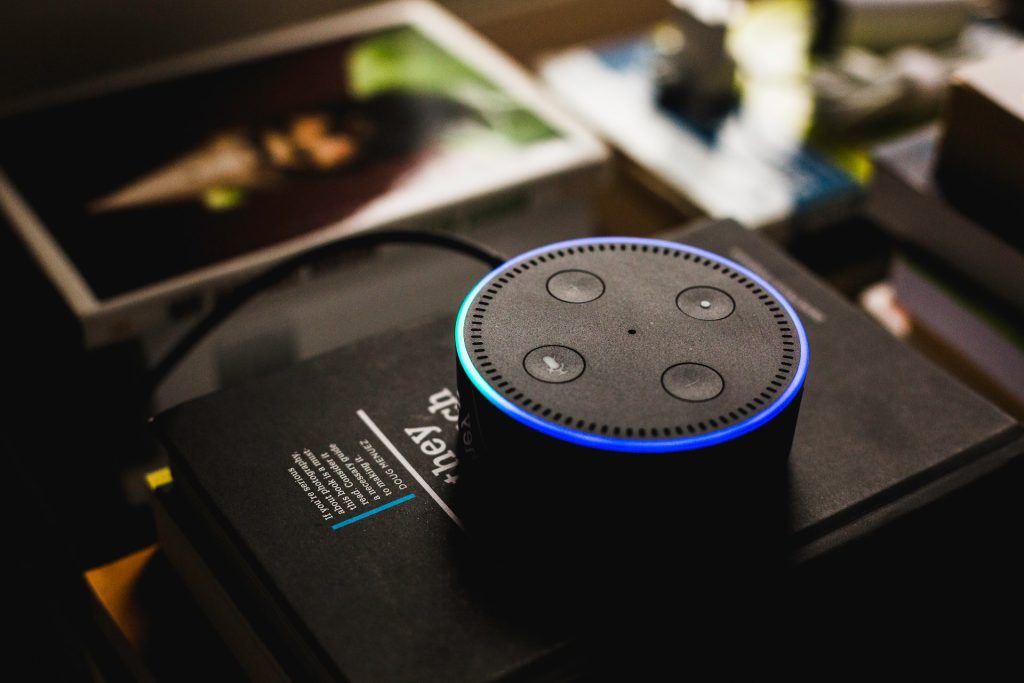
However, some users have reported an issue known as the “Blue Ring of Death” (BROD) which can cause the device to malfunction. BROD is characterized by a blue ring that appears on the device’s display and doesn’t go away or keeps spinning. This indicates that the device is not working properly and needs troubleshooting.
In this article, we will discuss what the BROD is, the possible causes, and how to troubleshoot and fix the issue.
Causes of the Echo Dot Blue Ring of Death
There are several potential causes of the BROD, including hardware and software issues. One of the most common causes is a power supply problem, where the device is not getting enough power to function properly. Other possible causes include network connectivity issues, software bugs, and firmware problems. Sometimes, the problem is related to the logic board of the Echo Dot, which controls the device’s functions. Logic board problems can also cause the BROD.
Troubleshooting Steps
Before reaching out to customer support, there are a few basic troubleshooting steps you can try to fix the BROD. One of the easiest things to try is to unplug the device and plug it back in again.

This will reboot the device and may fix the problem. If the blue ring is still there, try resetting the device by holding down the microphone off button and the volume down button at the same time for 25 seconds. It is also important to check the cables that connect the Echo Dot to the power adapter and make sure they are not damaged. If you are using Amazon-certified cables, it will minimize the risk of damage caused by a power surge or other manufacturing issues.
Advanced Troubleshooting
If the basic troubleshooting steps don’t work, there are a few more advanced steps you can try. One thing to check is for software updates. To do this, go to the Alexa app on your phone and check for updates. If there is an update available, install it and see if that fixes the problem. Sometimes, software issues can trigger the BROD.
Another advanced troubleshooting step is to factory reset the device. To do this, hold down the microphone off and volume down button for 25 seconds until the light ring turns orange. Then, release the buttons and wait for the light ring to turn off. This will erase all settings on the device, and you’ll need to set it up again.
If the problem persists, check the wireless connectivity of your Echo Dot. Make sure that the device is connected to the internet and that there are no interruptions in the wireless connection. To check this, go to the Alexa app and uncheck the “interruptions” tab under settings.
Contacting Customer Support
If none of these troubleshooting steps work, you may need to contact Amazon customer support. When you reach out, make sure to have your device’s serial number handy, as well as the date of purchase. The customer care support team will be able to diagnose the problem and provide further assistance.
Conclusion
The Blue Ring of Death can be a frustrating problem to deal with, but with a few troubleshooting steps, you may be able to solve the issue. If none of the troubleshooting steps work, you can contact Amazon customer support for further assistance. To prevent BROD issues in the future, make sure to keep the device updated, and not overuse it. Also, make sure the Echo Dot is not in “Do Not Disturb” (DND) mode, and turn it off when not in use.
Additionally, try to avoid power surges by unplugging the device during thunderstorms or when not in use for an extended period of time. It is also important to use Amazon-certified cables to minimize the risk of damage caused by a power surge or other manufacturing issues. Also, make sure your Echo Dot is placed in a dry and well-ventilated area to avoid any water damage.
